Whether you are participating in AdSense for Bloggers and would like to see a spike in your profits, or you just want more comments on your posts, increasing hit-count is beneficial. Follow this instruction step by step.
Basic Settings, is the first item shows your Blog Title, you should add the description of your blog in the next box. Following is Add your Blog to our listings?, sometimes I find this set to no, but you should turn it on. No harm in listed on blogger for some extra traffic. Another important feature on this page is the "Show Email Post links?" which on your blog is a little envelope icon and the default is set to no. I tried to promote my blogs as much as possible, and this offers a great way to spread the word, so I would turn it on. You may think no one will even notice the envelope icon let alone use it, but you never know, someone just might email their friend. Oh yes, another thing on this page, Delete Your Blog, never use it, don't even think about click it.

The Publishing tab, have two items on this page. Blog*Spot Address, if you have an established reader, don't ever think about touching this either. The other feature, Send Pings should also be at "Yes". It includes you in a search engine and if you submitted to Technorati (covered later) this option will automatically send a ping to Technorati and other sites every time update your blog. When this setting is activated, Blogger will notify Technorati that you have updated your blog. That means your blog will be included in various "recently updated" lists on the web as well as other blog-related services.
The next Formatting tab is quite long, but the only really important thing is the first setting. Why is it important? It's just about how many post are on the main page. Well, some people like to show their entire blog with two hundred entries...that will take a long time to load and may drive away visitors. Others bloggers want to improve pageviews by only showing a few post and visitor think your blog has nothing on it. A reasonable number of post to show would be 7 days or 7 posts.
Following is the Comments tab, you should have the comments on. Also, show and allow backlinks which is like the emailing setting on the first page, it helps with traffic. I'll probably cover backlinks later in this blog. To prevent spam there are two settings on this page, Show word verification for comments? and Enable comment moderation? Word verification should be difficult to your reader to comment, but the moderating each comment is good choice to you. If you have a lot of comments mixed with spam checking individually for junk can get troublesome.

On Archiving tab, stick with the default you'll be good to go.
Site Feed Tab is important, it also good for your blog and increase readership. which allow people to subscribe to your feed and read your entries without visiting your blog. Wait, how is that good for your blog what's the point of visitors coming to your blog if they can read everything more conveniently in a feed?. Feeds can really increase your site exposure and help with word of mouth. You give someone a partial feed and they may ditch your site altogether. Blogger provides Atom feed by default, you can also add your own. No matter what kind of feed you offer, Atom or RSS, you should turn the feed to full.
*Feed burner I will cover soon.
Finally the Permission tab. Here you can set your blog to be a Team Blog, editable by everyone on your team. In the reader permission page you should allow everyone to read your blog












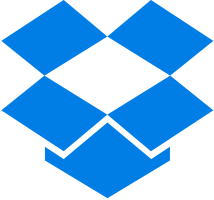
0 comments:
Post a Comment